Why connect your YouTube channel and Google Analytics account?
Connecting your YouTube channel to your Google Analytics account taps you into a rich vein of channel data. The YouTube Analytics interface is great at reporting on things like video engagement.

It’s also very good at engagement reports like subscribers over time.
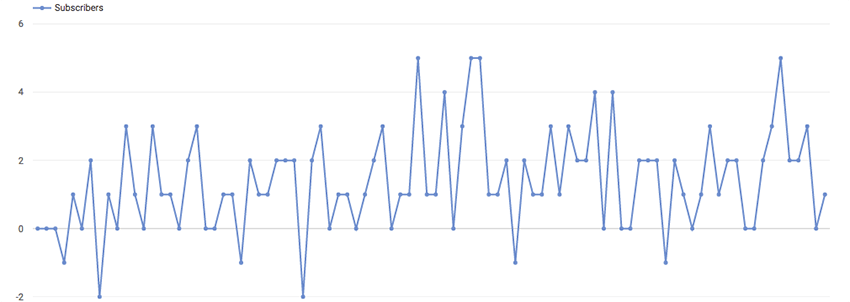
Google Analytics offers a strong complement to YouTube Analytics video and audience analysis data. For instance, being able to see which channels are driving traffic to my YouTube Channel is really useful for determining which tactics are working. Maybe I’ll want to invest in YouTube SEO Tactics or increase the cadence of certain videos in my Buffer account.
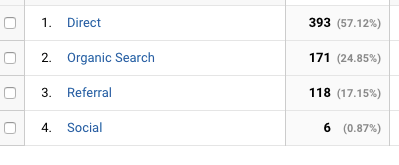
I’ll unpack some of these use-cases a bit more below. Applying web analytics to your already rich suite of metrics from YouTube analytics is well worth the 5 minute time investment.
Instructions: How to connect your YouTube Channel and Google Analytics account
Here’s what you need to start:
- Valid YouTube credentials
- Admin level access to a Google Analytics account
I also want to note that these instructions will have you set up a new web property for your YouTube channel.
1. Create a web property in Google Analytics
- Sign in to your Google Analytics account and go to the Admin section.
- Select the Property and select the option to Create new property.This option isn’t super obvious; it’s located at the bottom of the menu.
- This will bring you to the New Property page.Fill out the required information and click Get Tracking ID when you're done.
- Your Google Analytics tracking ID has been generated. You will need this ID to set up the integration with YouTube. Just keep this browser open or save the ID in a safe place.
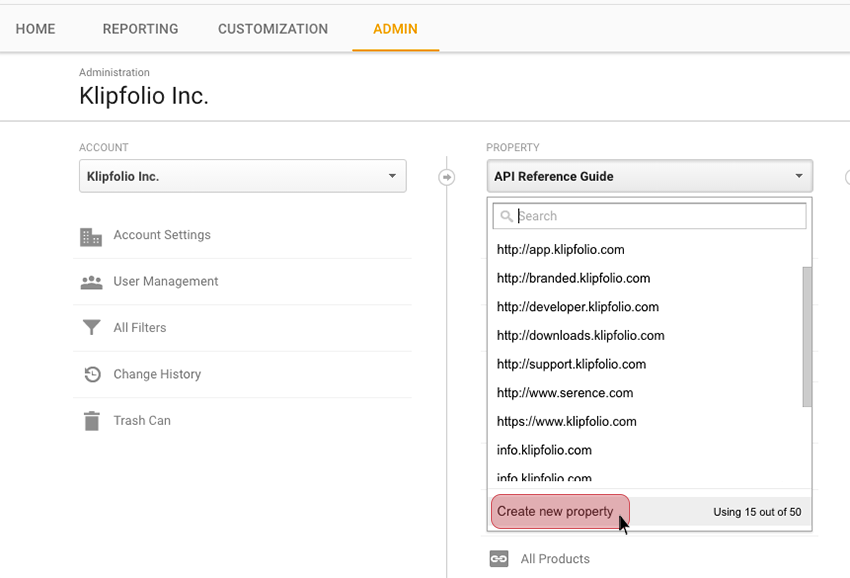
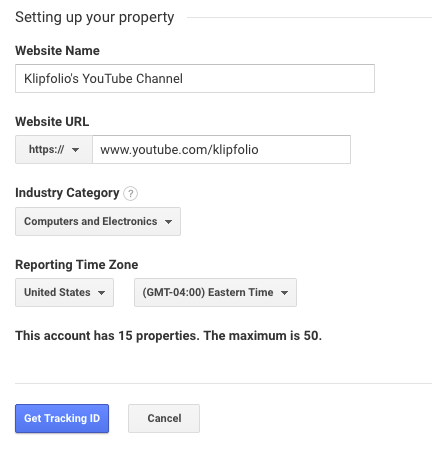
2. Enter your Google Analytics Tracking ID into your YouTube account
- Sign in to your YouTube account, and go to the Account Settings page. You can get there by clicking on your channel icon.
- From your account page, select View additional features link.
- In the Channel tab, select the Advanced option.
- Find the Google Analytics property tracking ID field at the bottom of the page. Paste your tracking code into the field and click the Save button.
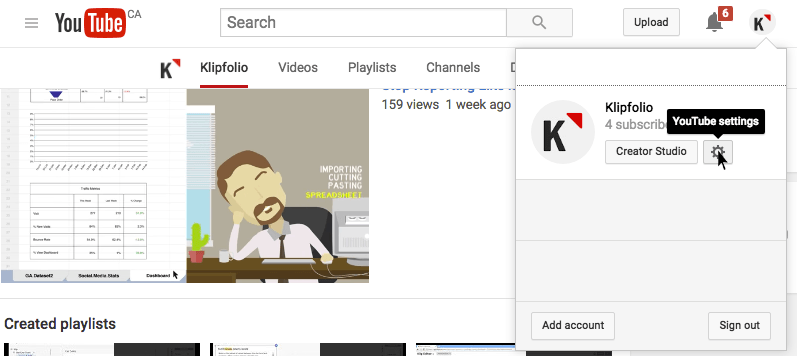


Voilà! Web metrics from your YouTube channel will start to feed into your Google Analytics account.

No comments:
Post a Comment